Five Best Simple Tips to Work in MS-Word
5 Tips for a Simpler Way to Work in MS-Word
1. Use live layout and alignment guides
Click
the image below and drag it around the page. With images that have text wrapping,
the text moves around the picture so you get a live preview of the new layout.
Try to line the image up with the top of this paragraph to see how the
alignment guides can help you position it on the page. Click the Layout Options button next to the
image to change how it interacts with the text. Learn
more at office.com
2. Collaborate in Simple Markup View
The new Simple Markup revision view
presents a clean, uncomplicated view of your document, but you still see
markers where changes and comments have been made. Click on the vertical bar on
the left side of the text to see changes.
Or click the comment icon on the right to check out comments about this text.
3. Insert
Online Pictures and Video
Add and play online videos inside
your Word documents. Add your pictures from online photo services without
having to save them first to your computer. Click Insert > Online
Video to add a video to this document.
4. Enjoy the Read
Use the new Read Mode for a
beautiful, distraction-free reading experience. Click View > Read
Mode to check it out. While you’re there, try double clicking on a picture
to get a closer view. Click outside the image to return to reading.
5. Edit
PDF content in Word
Open PDFs and edit the content in
Word. Edit paragraphs, lists, and tables just like familiar Word documents.
Take the content and make it look great.
Download this
helpful PDF from the Office site to try in Word or pick a PDF file on your
computer. In Word, click File > Open and navigate to the PDF.
Click Open to edit the content or read it more comfortably using the new
Read Mode.

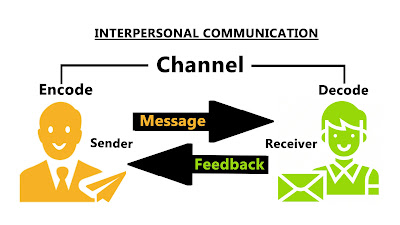
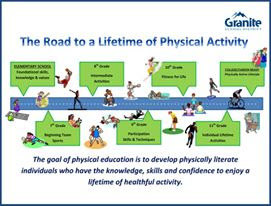
Comments
Post a Comment